
Article updated on 12/26/17
Whether you’re submitting your work via postal mail or making online submissions to literary agents and editors, it is important to have your computer files organized and properly named, so you can immediately identify what piece to submit and what you have previously sent.
Making Folders
Create a new folder in “My Documents.” Name this folder “Creative Work.” This folder can hold whatever genres you write, but you want to distinguish it from any academic work that you might write and from other non-creative writing folders.
Within the “Creative Work” folder, make at least three subfolders: Accepted, Drafts, Poetry (Short Stories, Essays, etc.; you want to make a separate folder for each genre that you write).
The Accepted folder will contain work accepted for publication. It’s imperative to keep all of your work, but you also don’t want to make a mistake and resubmit any previously accepted pieces. The Drafts folder can be the holding place for works in progress, brainstorming ideas, work that is in a state of being proofread, and earlier versions of a finished piece (in the event that you’re the type of writer who likes to save every draft). The genre folders will hold completed versions of your work.
Naming Your Files
Imagine that you’ve written a piece called “The Red Stone.” You can drop the beginning articles and spaces when you’re naming a file, but we recommend saving the file with the name of your piece. Let’s say you’ve submitted the named file “RedStone” to 25 markets. As some responses come back, you decide that you want to revise “The Red Stone” for the next time you submit. Make a copy of the original “RedStone” file. Rename this file “RedStoneOLD.” Back at your list of documents, you will now rename “RedStone” to “RedStoneNEW.” It is in this NEW file you will make revisions. You want to maintain the same name formatting so that the two pieces sort together.
It may happen an editor wants to publish “RedStoneNEW,” but he or she wants you to retitle it to “The Brick-Red Stone.” You, being the compliant writer, agree. In your files, you need to copy the file “RedStoneNEW” and paste the file in your folder. On a PC, the file should read “Copy of RedStoneNEW.” On a Mac, the file should read “RedStoneNEW copy.” Rename this file to “Brick-RedStoneWASRedStone.” Next, rename the original “RedStoneNEW” file to “RedStoneNOWBrick-RedStone.” By doing this, you’re able to see that “Brick-Red Stone” is the latest version, but you’re also able to maintain its previous versions. Since X Journal has accepted “The Brick-Red Stone,” you now can move all of these versions into your Accepted folder.
On a PC, sort your files by the “List” view. Select a file to see the details of the file, which are at the bottom of the screen. It will show the last date modified; that is, the last time you worked in that file. This is another way to be sure you are choosing the most current version to work with. On a Mac, choose the “List” view as well and highlight a file to see the last date modified and other information that opens to the right of the document.
This process of naming and saving files this way works well for prose and book writers who make postal and electronic submissions. However, if you’re a poet, there is more to the process.
Poets should keep each individual poem saved in its own file. It is easier to move poems individually and keep track of newest versions this way.
Organizing Poetry Submissions
E-mail/online submissions are a bit trickier for poets. Some outlets want the poems sent in one document as a DOC or RTF file. Other outlets want the poems sent individually via attachment. Then there are still others who simply prefer that your poems be pasted into the body of the e-mail with no formatting embedded. On a PC, the icons for a DOC and RTF file look the same. We recommend putting “rtf” at the end of the poem file names for RTF files so that you can easily identify RTF from DOC. On a Mac, you’re able to see the difference between these two files, so this isn’t applicable. Nevertheless, when you’re submitting via e-mail/online, always follow the guidelines of each individual journal.
It’s important to know that when you are making poetry submissions, literary journals and magazines only accept groups of poetry consisting of 3-6 titles. We suggest that you create subfolders with a group number to correspond with a specific group of poems. Once you’re happy with the way a particular group of poems reads together, keep these poems submitted and organized together in that group until you’re ready to totally revise and retitle (or retire; that is, to never submit it again) a particular poem in the group.
If you’re making poetry e-mail/online submissions and the journal requests that the poems be sent in one file, paste all the poems into one document, then save the file with the appropriate group name. You should also maintain a separate document called “Groups” that lists each set of poems by group.
We highly recommend this strategy since it will save you time and energy when it comes to tracking your submissions. If you mix and match poems with different groups, you’re more inclined to submit a poem to a journal that might have already seen it.
Back Up Your Files
A final note: It is crucial that you always save your work and create backups for your work. You can save your work onto the cloud (such as Dropbox, Google Drive, Microsoft OneDrive, and Amazon S3), CDs, external backup drives, or flash drives. We personally recommend zip disks or flash drives because your work is less likely to get corrupted on these devices. Also, flash drives can be carried in your pocket when you travel or have a few minutes to work on someone else’s computer (with permission, of course). In addition, there are also various Web storage sites that can hold your work for you for minimal prices a year.
At Writer’s Relief, our Full Service clients benefit from having us be a hub for all their electronic files. We also track your submissions and responses, and we’re here to provide you submission strategy and acceptance advice. Our Full Service clients have access to their own personal online database (for submission tracking purposes) 24 hours a day, 7 days a week. Please call our offices toll free at (866) 405-3003 between the hours of 8:30 a.m. and 2:30 p.m. Eastern Time to discuss the best plan for you. We know about computer file management for writers!
REMEMBER TO CHECK OUT OUR LIST OF WRITING CONTESTS and ANTHOLOGIES (CALLS FOR SUBMISSIONS)! You won’t find a better list anywhere (AND IT’S FREE!) of upcoming anthologies, special-themed journals, and contests.











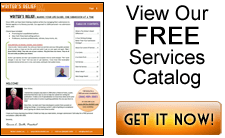



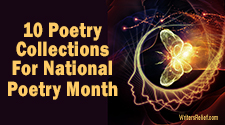



One of the biggest issues I have found with computer files and writing is that the icon for the directories are all the same. You can find a few different icons on your computer created from microsoft for various computer operations. Again they were somewhat helpful, I tried to use them to indicate the status of my writing. I wanted something visual so I could look down a directory tree and see where I need to start the next chapter or story. I used the microsoft symbols for a while and then I got confused as to their meaning.
As a result I created a set of icons designed for writing. For example I have a icon "R" research. I have another icon for first, second and third drafts with the numbers and different colors in the icon.
I have found these icons extremly helpful in keep track where I am working in a book or short story project.
Thank you for putting this important info up on your website. I’m totally overwhelmed with my poems and the versions and don’t have a system. I don’t quite understand what you mean for poets and clearly I need help! do you mean to say to keep each poem in its own folder? with all of its revisions if you like to keep revisions? I understand the other stuff, but am at a total loss about the poems. Any help you have would be greatly appreciated by many of us who can’t figure out how to organize poems on the computer, or anywhere else!
Having found this article (finally) 10 years after it was posted, I will add that I keep a 4 th major folder: Submissions. In it I keep each document composed of the 3-6 poems per Submittable submission. I name the documents as follows LitMagName_DDMMYY. I palsy, in that folder I keep an Excel file titled Succeses. This workbook has tabs for each year. Here I list individual poems accepted, LitMag accepting and date of acceptance. This allows me to remove a poem from a set grouping before sending that grouping to another litmag.
And I’m still laughing at the mention of “floppy disks”. Thanks.
Thanks for telling us about your submission tracking system, Tim! Writer’s Relief has been helping writers meet their publishing goals since 1994, back when floppy disks and dial-up were cutting edge! We’ve updated this article to reflect the latest (for now) technology.